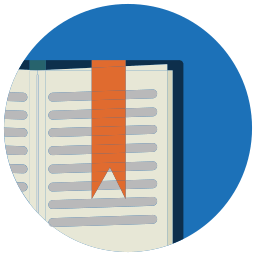# Consultation of archived invoices
💡 Reminder
The modules you have access to depend on the role assigned to you by your administrator. In order to view archived documents, you must have the Archives role enabled.
# Access to archived invoices
To access archived documents, log in to the portal and go to the ARCHIVES tab. This will take you to the main page of the archiving module.
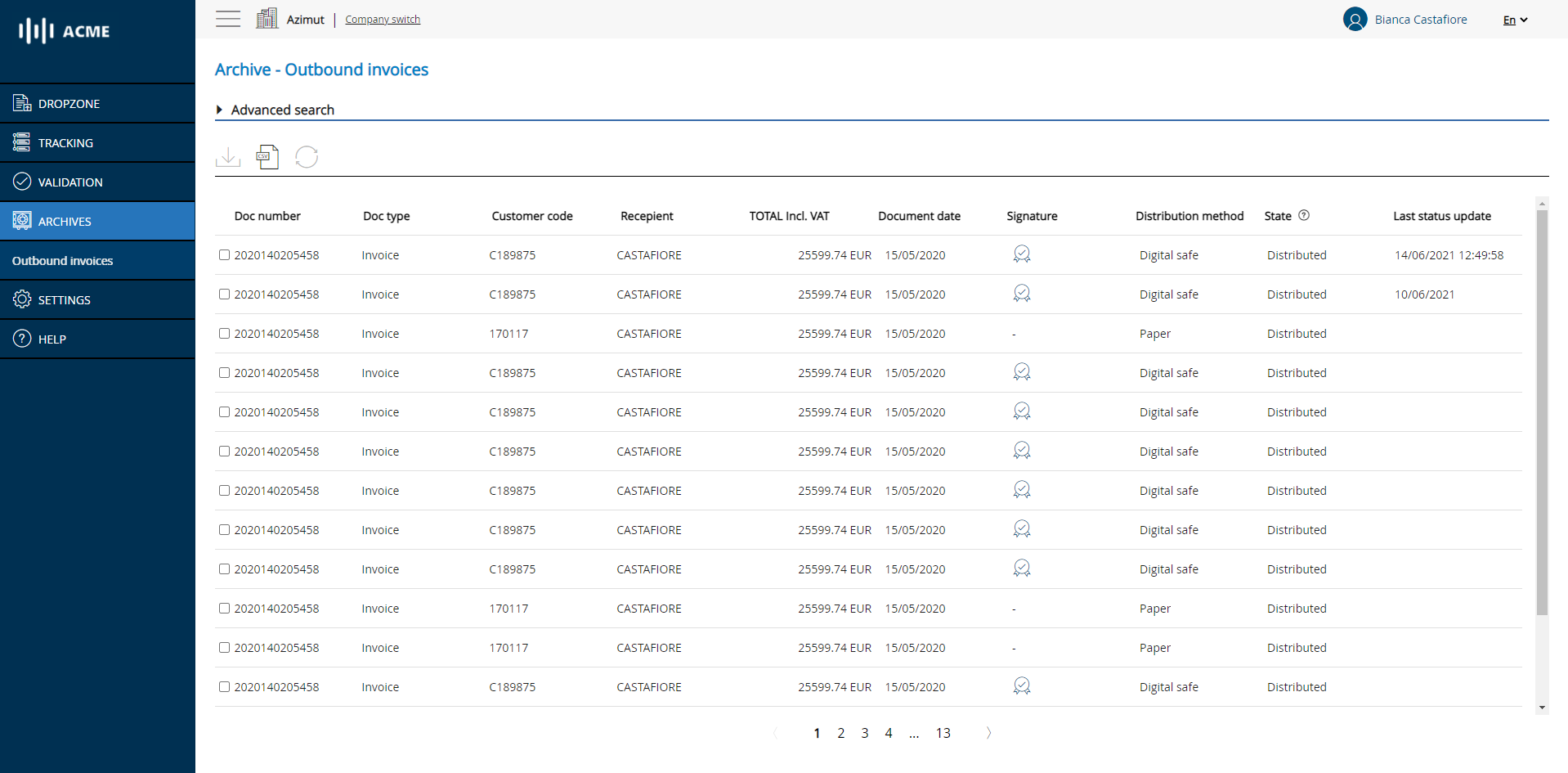
# List of archived documents
By default, the list includes all the archived documents and presents them in the antechronological order of their number (from the largest to the smallest). It also shows the type of document (invoice or credit note), the customer code, the name of the recipient, the total amount including VAT, the date of issue, the distribution channel (safe or paper) and, for invoices distributed electronically, the fact that a signature has been affixed, in accordance with the legislation in force.
# Search for archived invoices
To search more precisely for one or more documents in your archive space, use the Advanced Search pane. You can perform a search by combining the desired criteria and then clicking the Search button.
The Reset Filters link allows you to remove your search filters and return to the basic list.
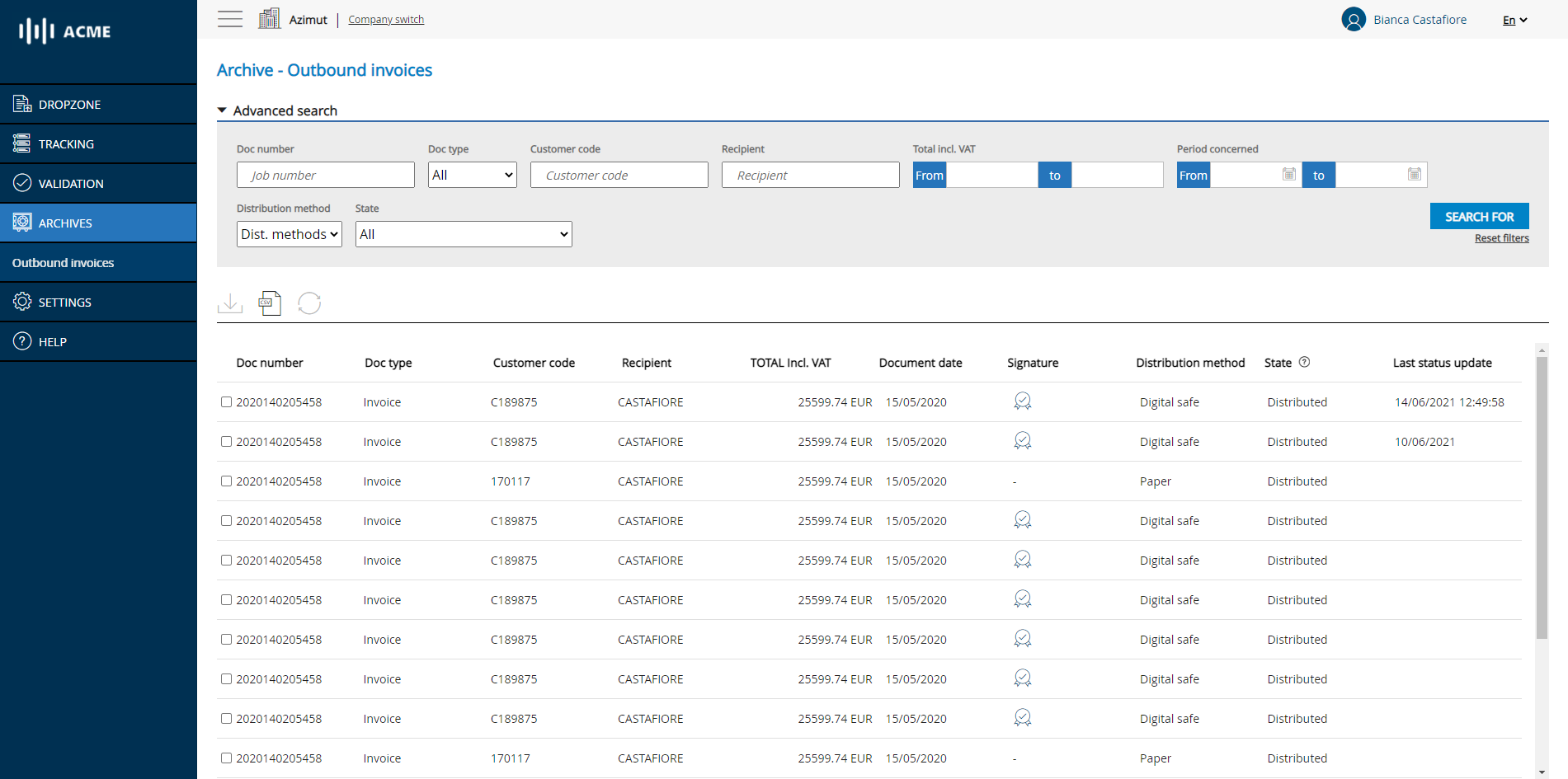
# Search for an archived document
💡 Reminder
The search fields accept search with operators. For example, to search for all documents with a personnel number ending in 86 you can type *86 in the personnel number field.
# Download archived invoices
You can select one or more documents from the list using the checkboxes and click on one of the download icons to download them:
- The Separate Download icon will allow you to download an archive in .zip format containing the selected documents.
You can also download the current document list (with or without filters) as a CSV file for download by clicking on the CSV icon.
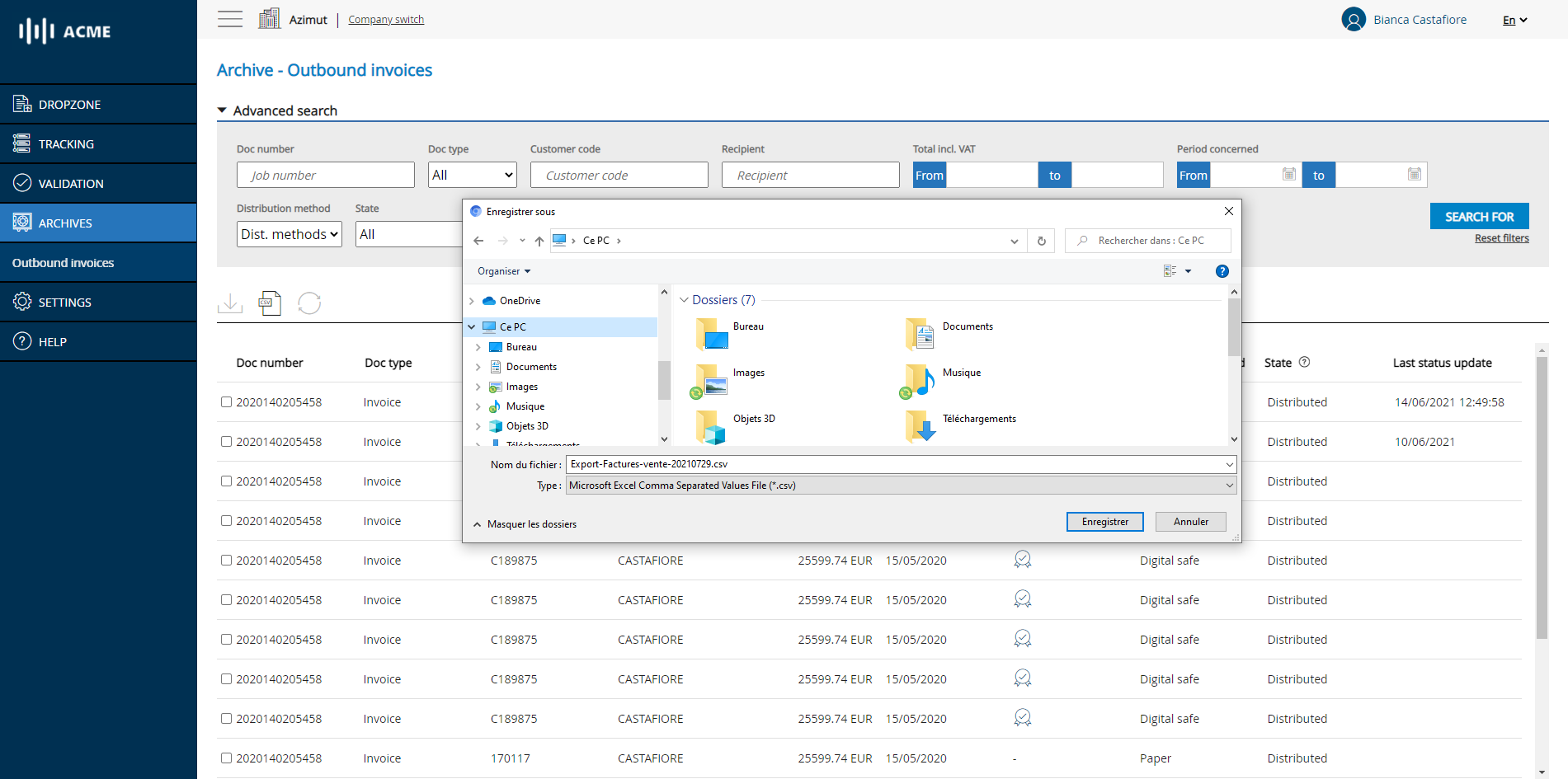
# CSV export
# View an archived invoice
To view a document, simply click on it. You will then be sent to the document viewing page allowing you to :
- View the document in the main area
- View the metadata associated with the displayed document
- To "browse" the documents by using the navigation arrows in the top bar
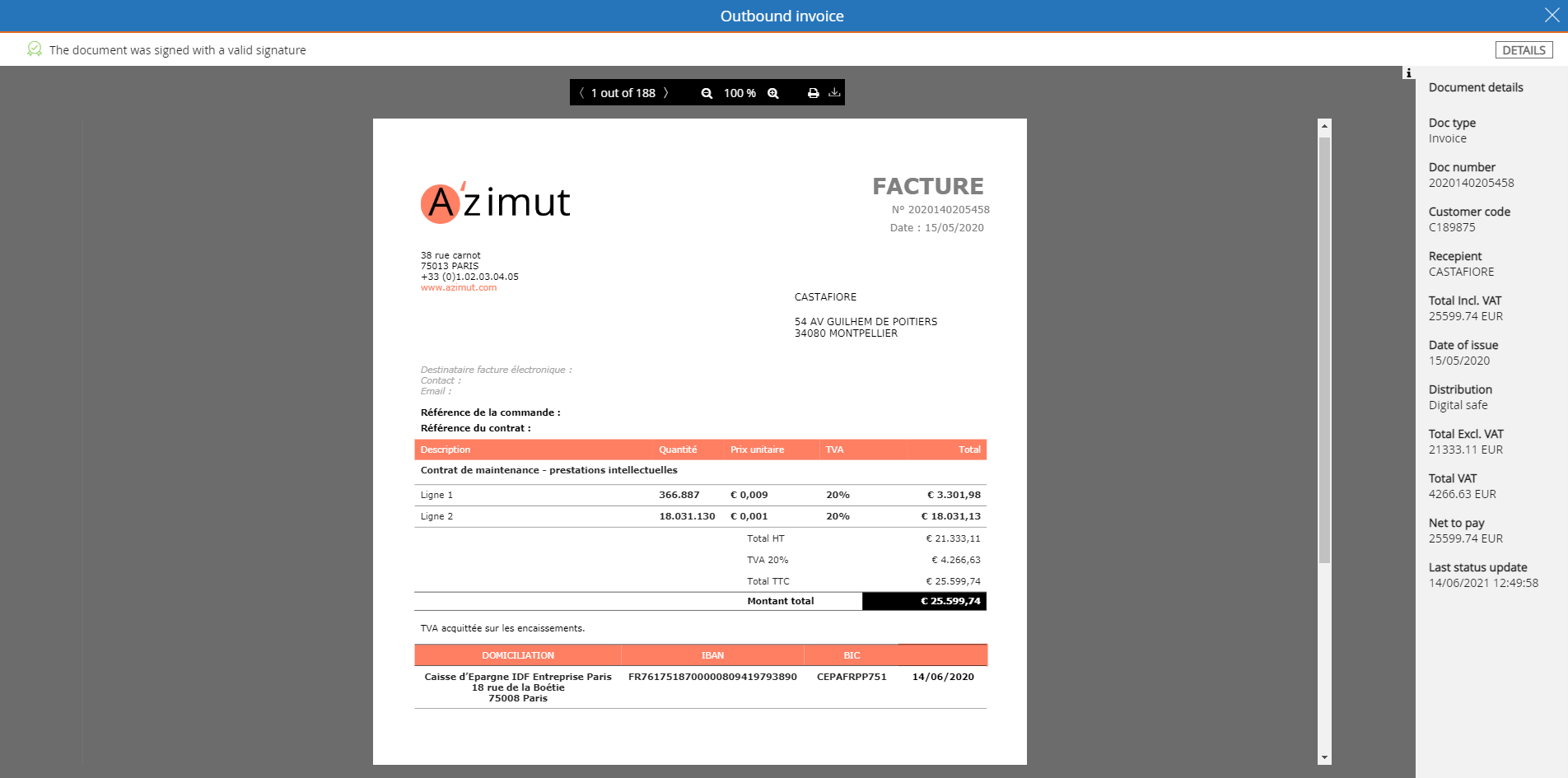
# Archived document viewing mode
# Update the Chorus Pro status of an archived invoice
The Chorus Pro statuses of invoices that have not yet reached a status considered final will be automatically checked every night to ensure that they have not changed. If the status changes, it will be updated in the archive and you will receive a summary email. However, if you wish to check the status of one of these invoices yourself, you can do so manually by ticking the invoice concerned in the list and clicking on the Refresh status button
💡 Reminder
The Refresh Status action is only available for invoices whose status is not yet final.
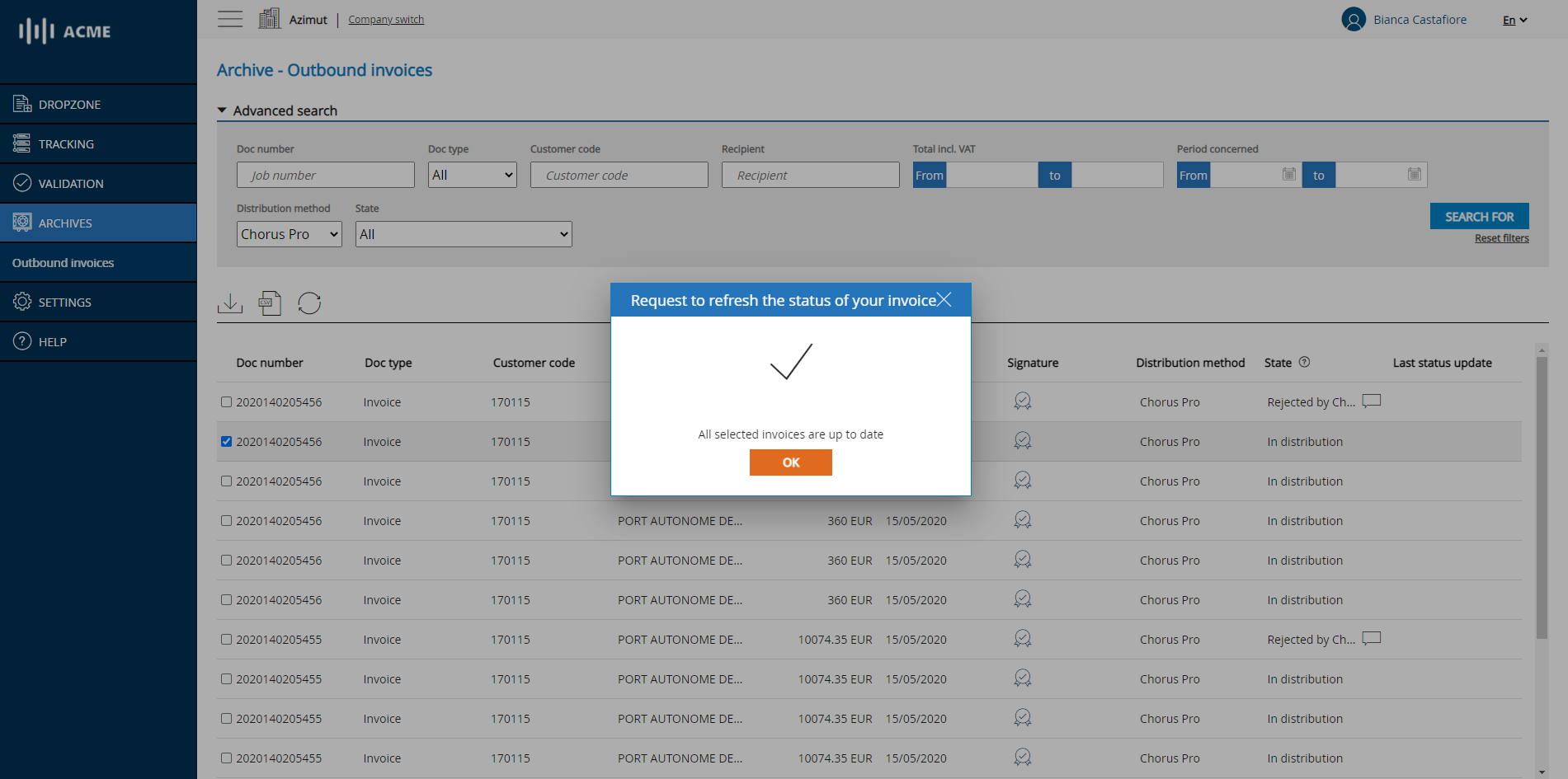
# Updating the Chorus Pro status of an invoice
# Verify the signature of an archived document
Since all electronically distributed signatures are signed with an electronic signature before being sent to the recipient, you can check the validity of each document's signature by clicking on the Details button in the top banner.
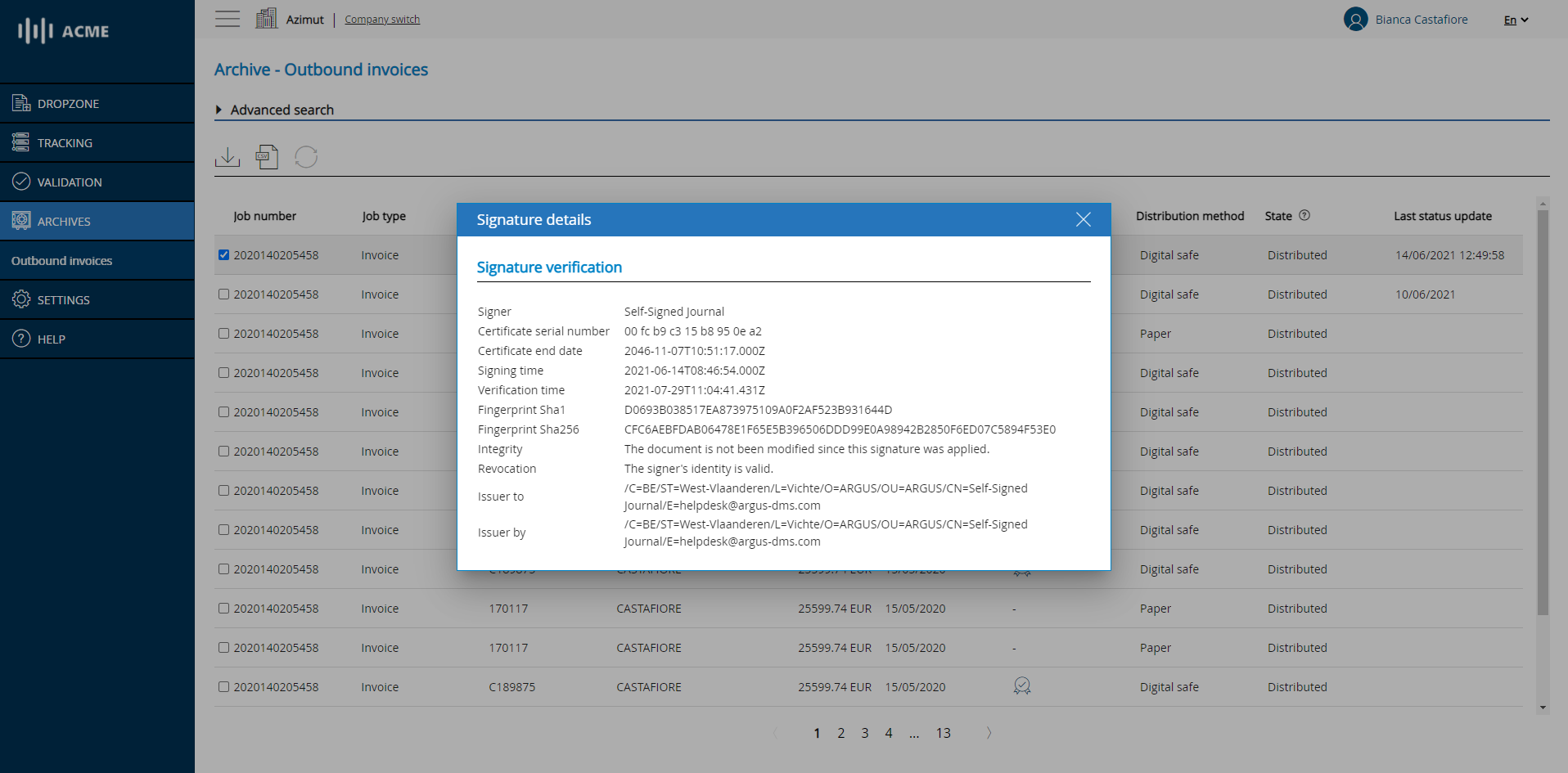
# Verification of an invoice signature
📖 The archivist's corner
The archiving service to which you have access is an electronic archiving system (SAE) in compliance with the requirements of the AFNOR NF Z 42-013 standard. The integrity of the archived documents is guaranteed by cryptographic means (fingerprints, time stamps, electronic seals).